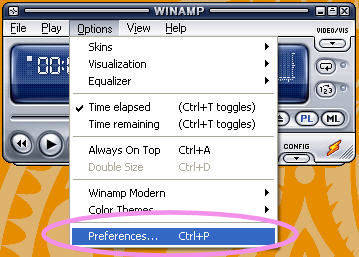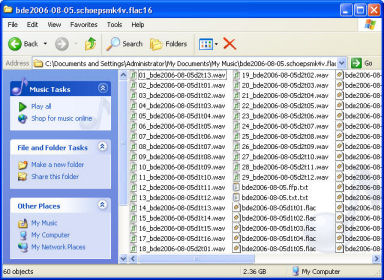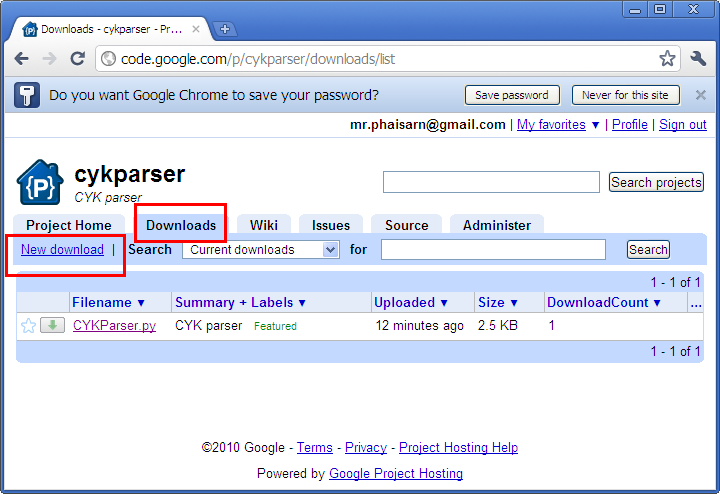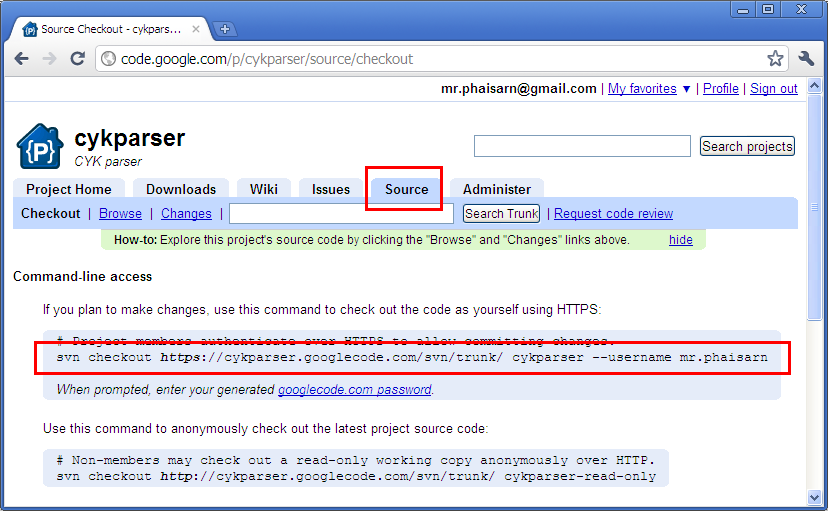1. Open Winamp and select Options and then Preferences… (note: if you’re using the “classic version” skin, open the Winamp Preferences by clicking the Control and p keys on your keyboard)
2. Select Output from the Plug-ins section of the left window, and then select Nullsoft Disk Writer. Click Configure.
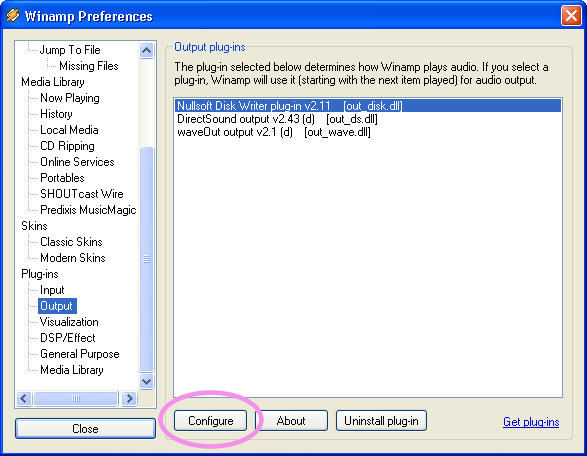
3.Click the Directory: button so you can choose a location to save the .wav files
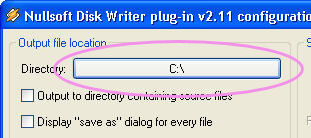
4. Navigate to the folder you want to save the .wav files in. I usually save them in the same folder as the .flac files.
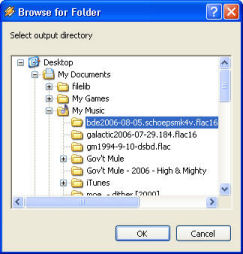
5. Click OK to return to the Preferences window, and then Close to return to Winamp. Now select File -> Play file… and navigate to the folder with your .flac files. Select all of the .flac files by single-clicking the first file, holding down the Shift key on your keyboard, and then single-clicking the last file. When all of the files are selected, click Open
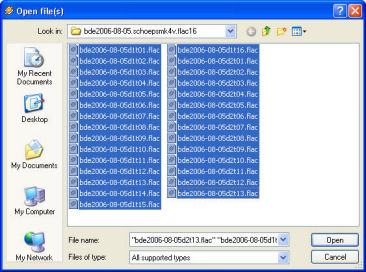
6. Press the Play button. Winamp will now decode the .flac files and turn them into .wav files. It typically takes about 20 seconds to convert a 5 minute song, but this depends on how “fast” your PC is.
Once Winamp is done decoding the files, make sure to set the Plug-ins -> Output back to DirectSound output, or the next time you try to play a file using Winamp, it will decode that file instead.
Check to make sure all of the .wav files were created.
ที่มา: Simple Help