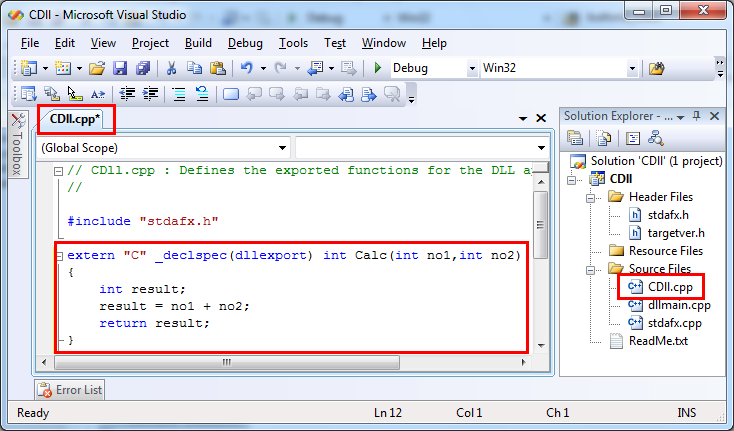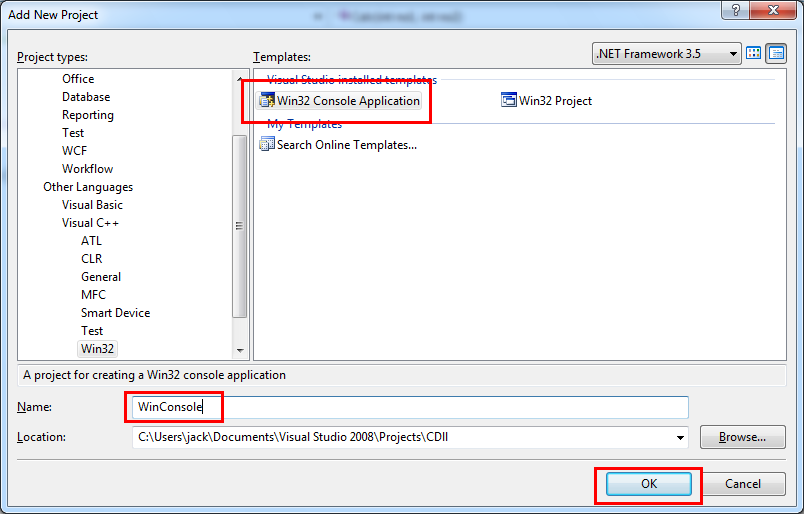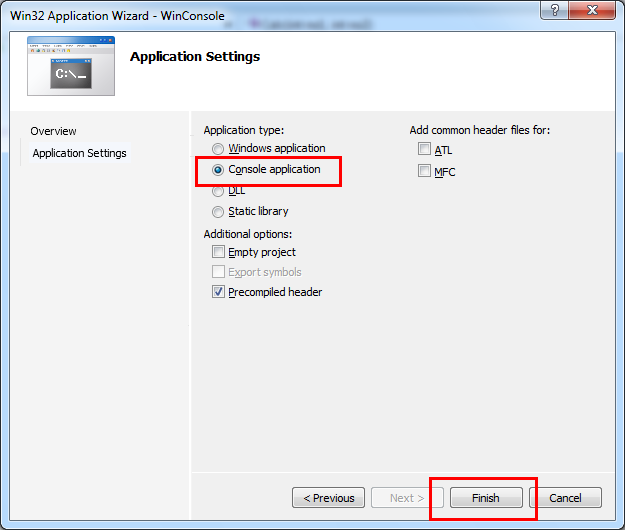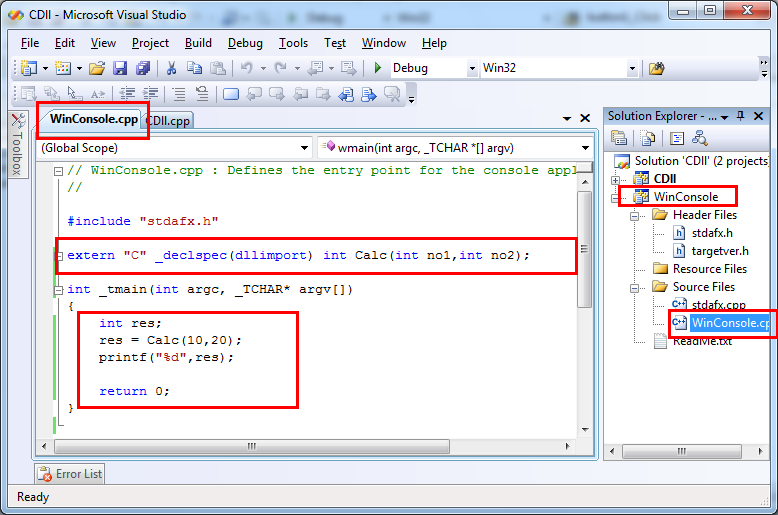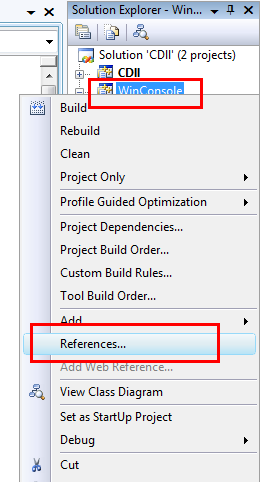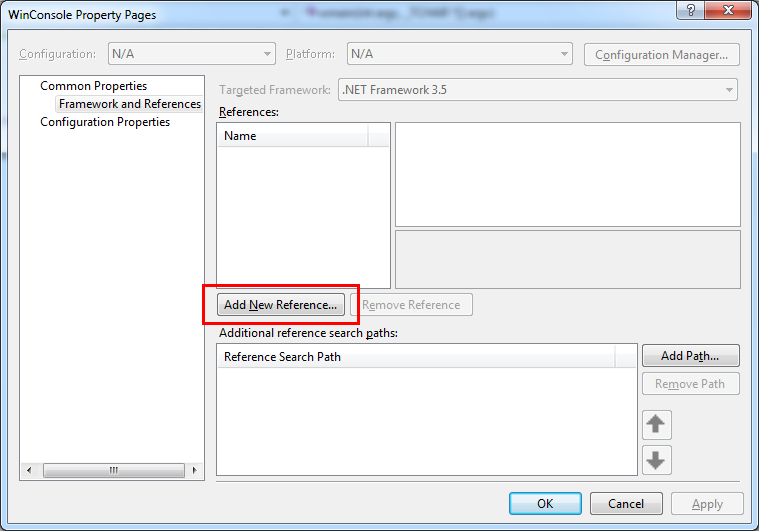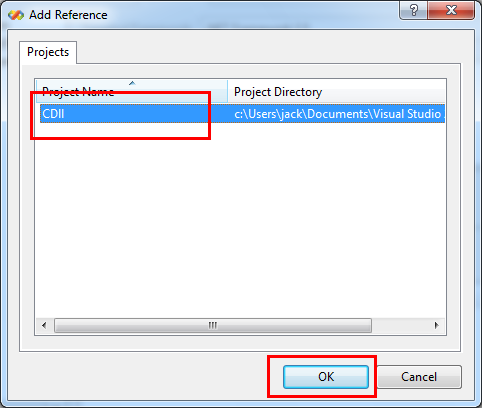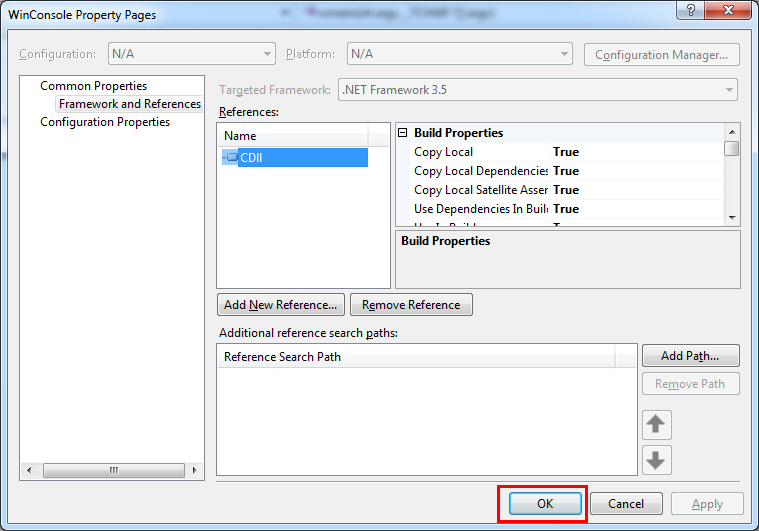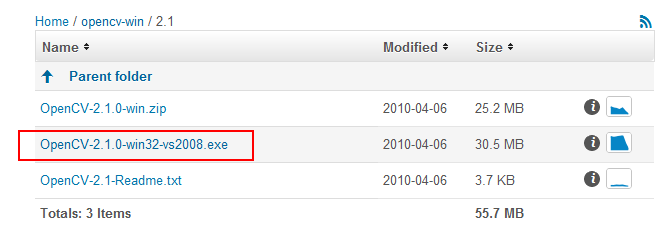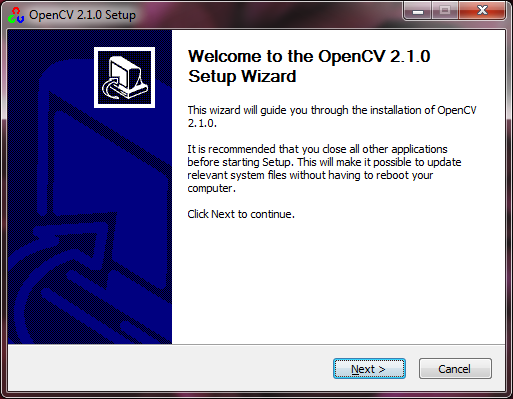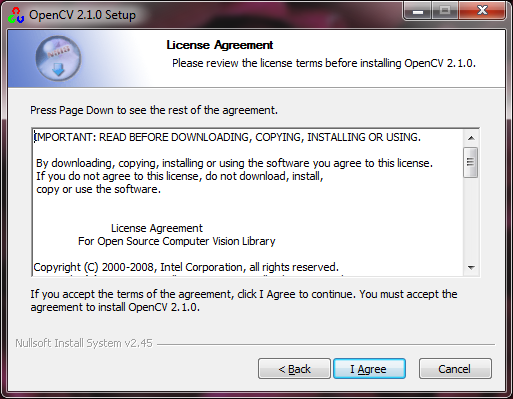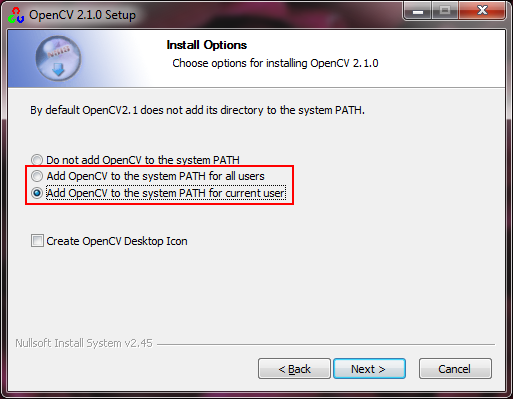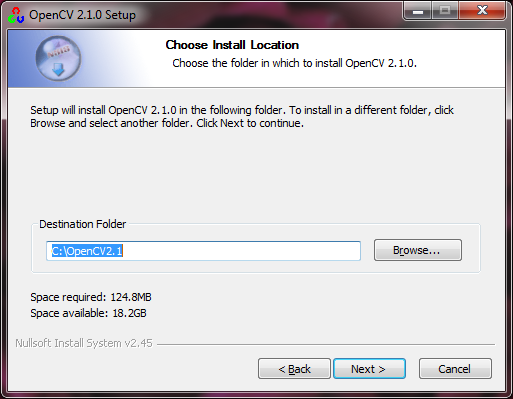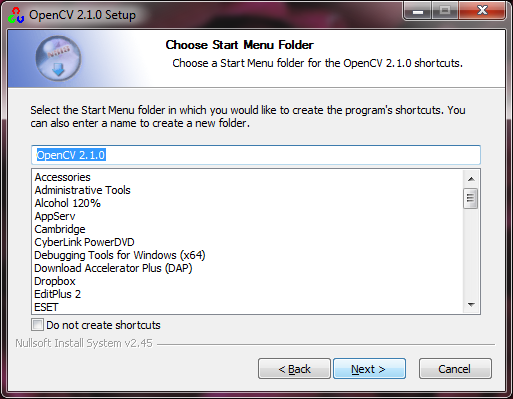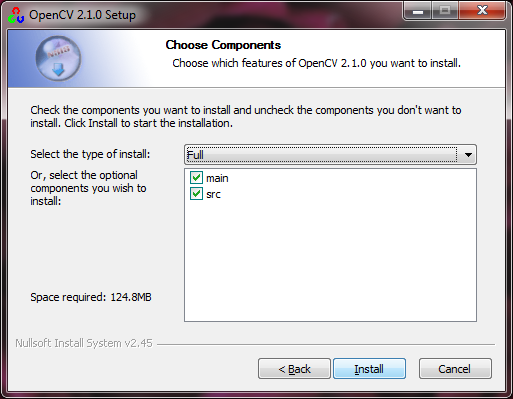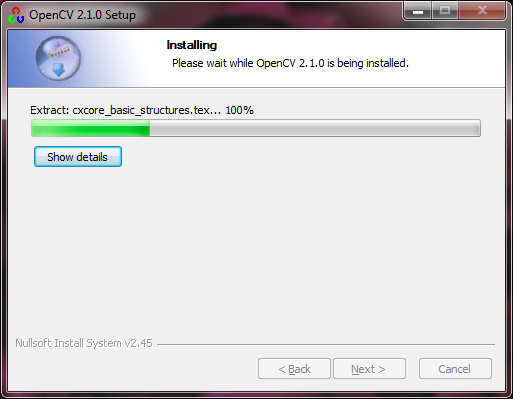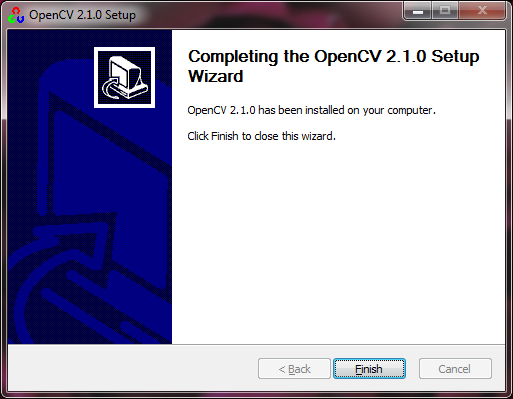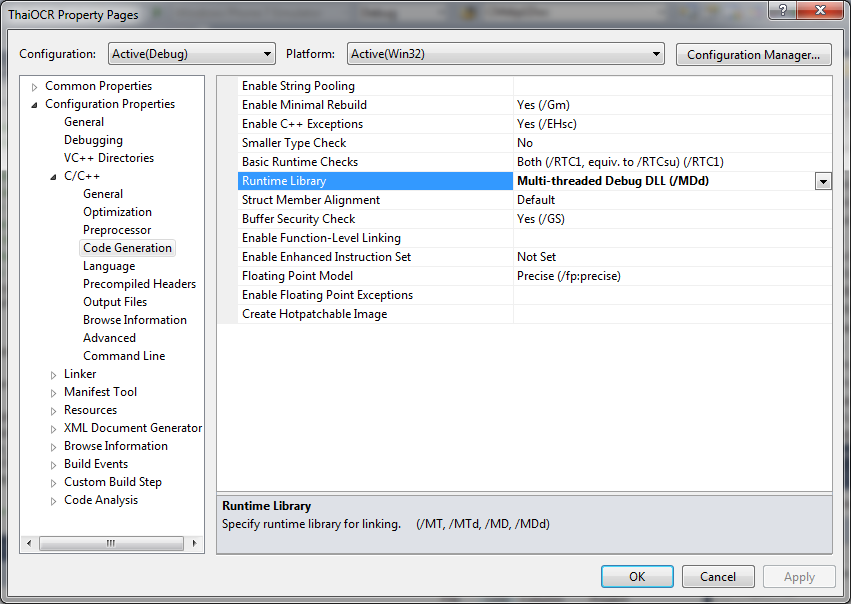แปลงไฟล์ภาพ ไปเป็น icon มี 2 ตัวอย่าง ดังนี้
/// <summary>
/// Converts an image into an icon.
/// </summary>
/// <param name=”img”>The image that shall become an icon</param>
/// <param name=”size”>The width and height of the icon. Standard
/// sizes are 16×16, 32×32, 48×48, 64×64.</param>
/// <param name=”keepAspectRatio”>Whether the image should be squashed into a
/// square or whether whitespace should be put around it.</param>
/// <returns>An icon!!</returns>
private Icon MakeIcon(Image img, int size, bool keepAspectRatio) {
Bitmap square = new Bitmap(size, size); // create new bitmap
Graphics g = Graphics.FromImage(square); // allow drawing to it
int x, y, w, h; // dimensions for new image
if(!keepAspectRatio || img.Height == img.Width) {
// just fill the square
x = y = 0; // set x and y to 0
w = h = size; // set width and height to size
} else {
// work out the aspect ratio
float r = (float)img.Width / (float)img.Height;
// set dimensions accordingly to fit inside size^2 square
if(r > 1) { // w is bigger, so divide h by r
w = size;
h = (int)((float)size / r);
x = 0; y = (size – h) / 2; // center the image
} else { // h is bigger, so multiply w by r
w = (int)((float)size * r);
h = size;
y = 0; x = (size – w) / 2; // center the image
}
}
// make the image shrink nicely by using HighQualityBicubic mode
g.InterpolationMode = System.Drawing.Drawing2D.InterpolationMode.HighQualityBicubic;
g.DrawImage(img, x, y, w, h); // draw image with specified dimensions
g.Flush(); // make sure all drawing operations complete before we get the icon
// following line would work directly on any image, but then
// it wouldn’t look as nice.
return Icon.FromHandle(square.GetHicon());
private void cmdConvert_Click(object sender, EventArgs e)
{
string source = @”d:\image.bmp”;
string target = @”d:\image.ico”;
BmpToIcon(source, target);
}
public static void BmpToIcon(string sourcePath, string
targetPath)
{
// Retrieve the bitmap from the file.
Bitmap bmp = (Bitmap)Image.FromFile(sourcePath);
// Convert the bitmap to an icon.
Icon ico = Icon.FromHandle(bmp.GetHicon());
// Create a file stream to save the icon stream.
Stream st = new FileStream(targetPath, FileMode.Create);
// Create a stream writer to physical write the data to
the disk.
BinaryWriter wr = new BinaryWriter(st);
// Write the binary icon data to the file stream.
ico.Save(st);
// Close the file to write the stream to the disk.
wr.Close();
ที่มา: dreamincode.net, bytes.com/topic/c-sharp