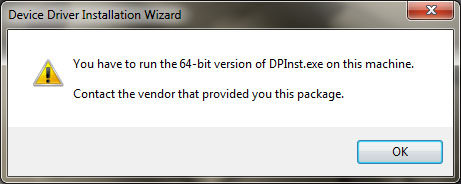- Boot From the Windows 7 DVD
- Wait for Windows 7 to Load Files
- Choose Windows 7 Setup Language and Other Settings
- Click on the Repair Your Computer Link
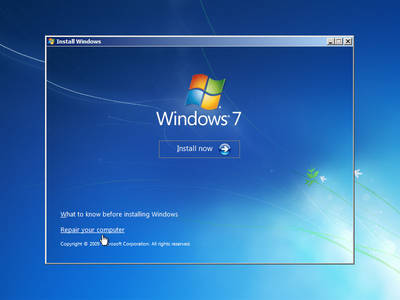
- Wait for System Recovery Options to Locate Windows 7 on Your Computer
- Choose Your Windows 7 Installation
- Choose the Startup Repair Recovery Tool
- Wait While Startup Repair Searches for Problems with Windows 7 Files
- Wait While Startup Repair Attempts to Repair Windows 7 Files
- Click Finish to Restart to Windows 7
ที่มา: pcsupport.about.com