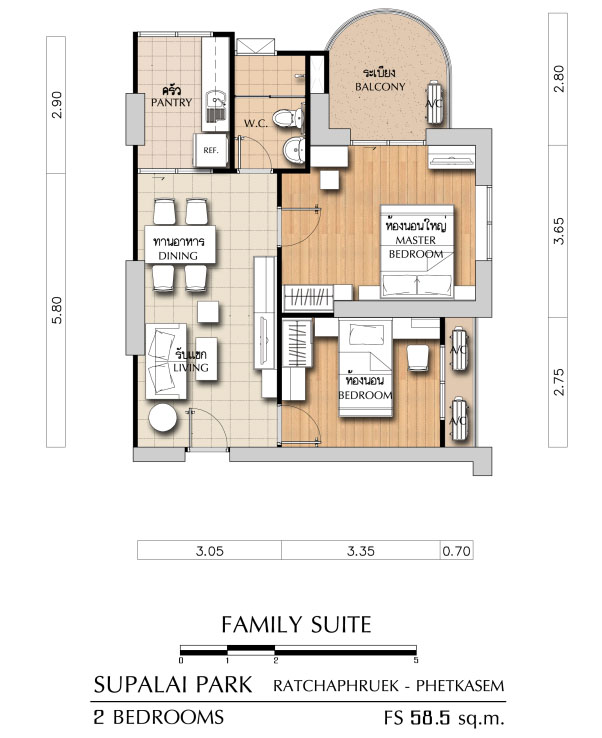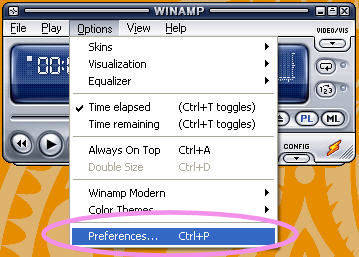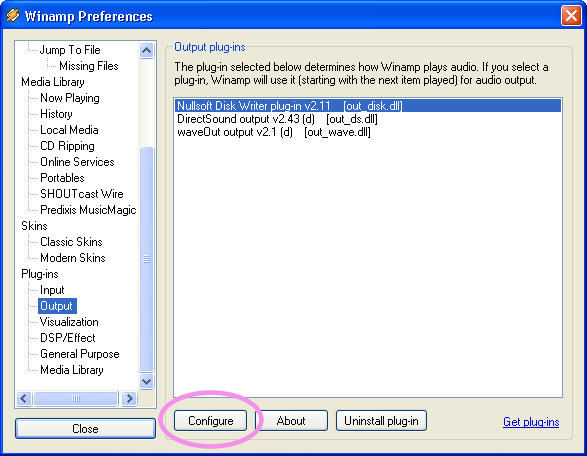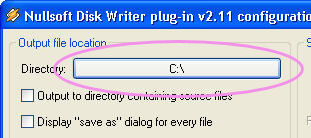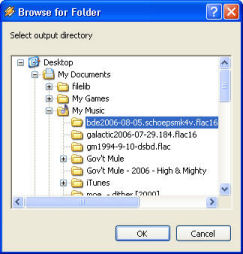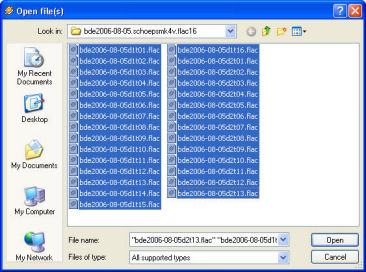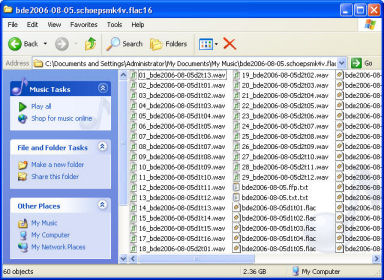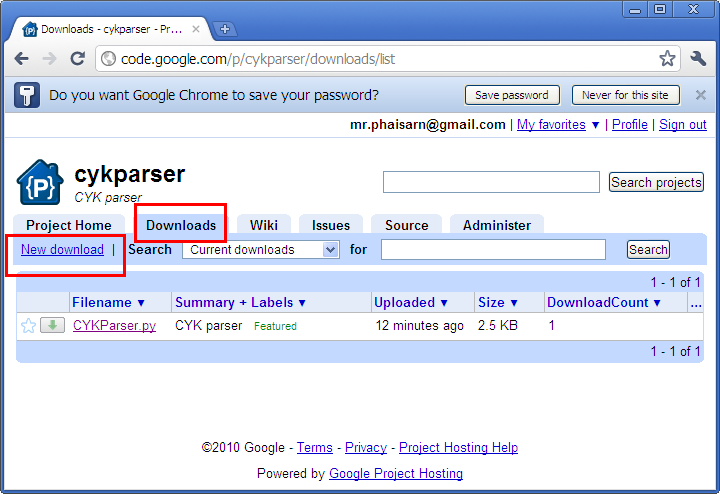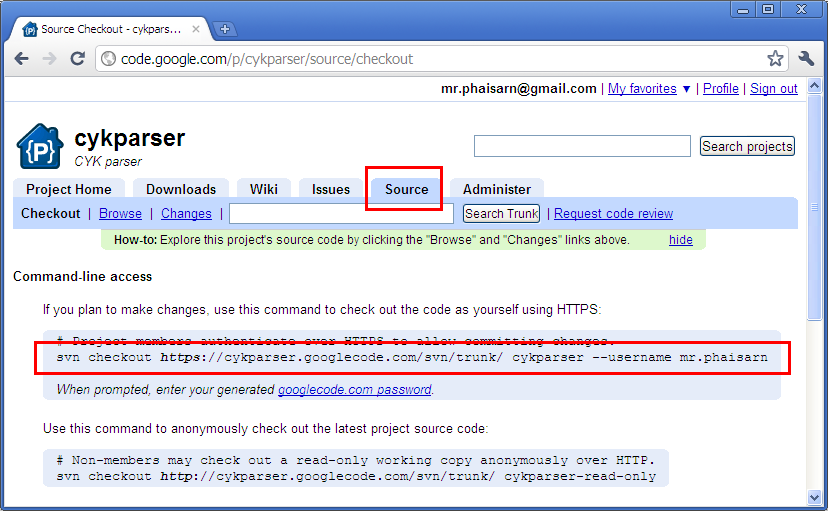ก่อนอื่นต้องมีปัญชีผู้ใช้ gmail ก่อน
จากนั้นดู ขั้นตอนเบื้องต้นได้ที่ http://code.google.com/p/support/wiki/GettingStarted
ลงมือสร้าง Project ใหม่ได้ที่ http://code.google.com/hosting/createProject
หลังจากสร้าง Project เสร็จแล้ว ก็ Upload ไฟล์ขึ้นไปได้ที่ Tab Download > New download
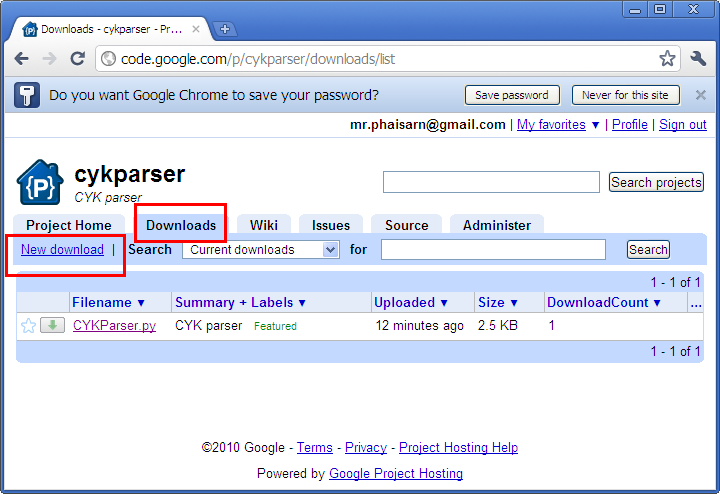
แต่ถ้าจะใช้ Command Line Interface (CLI) บน Ubunu ก็ให้ติดตั้ง Package ดังนี้
sudo apt-get install subversion
จากนั้นให้ไปที่ Tab Source ดังรูป
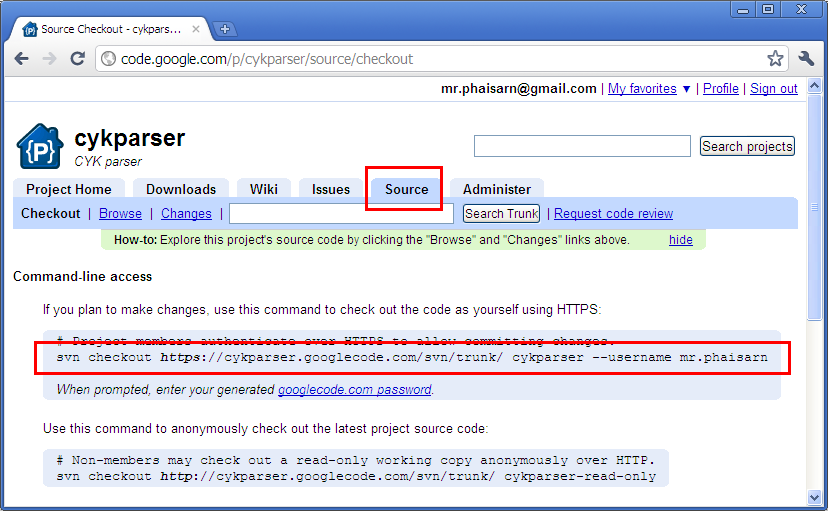
ก็ให้เปลี่ยน Directory ปัจจุบัน ไปยังตำแหน่งที่ต้องการจะใช้งานร่วมกับ SVN จากนั้นก็พิมพ์คำสั่งตามนั้นได้เลย
svn checkout https://cykparser.googlecode.com/svn/trunk/ –username mr.phaisarn
cykparser คือในรูปคือชื่อ Directory ดังนั้นถ้าไม่พิพม์ cykparser ก็จะได้ Directory trunk มาแทน
เมื่อ checkout มาแล้ว ทำการแก้ไขเสร็จ ถ้าต้องการ update กลับไปให้ใช้คำสั่ง
svn commit <path_to_filename>
รอสักแป๊บ จะเห็น nano editor ขึ้นมาให้พิมพ์ข้อความกำกับว่า revision นี้ได้แก้ไขอะไรไปบ้าง ทำการ Save และออกมาจากนั้นรอแป๊บนึง เป็นอันเสร็จ
คำสั่งอื่นๆของ svn client
svn add /path/to/file – เปลี่ยนสถานะไฟล์เป็น added รอการเพิ่มไฟล์เข้าสู่ reo
svn delete /path/to/file – เปลี่ยนสถานะไฟล์เป็น deleted รอการลบไฟล์จาก repo
svn update [/path/to/file] – update version ของไฟล์บน client ให้เป็นเหมือน server เปรียบเหมือน ftp download หากสั่ง update เฉยๆ โดยไม่ใส่ตำแหน่งไฟล์ จะเป็นการ update ไฟล์ใหม่ทั้งหมด
svn commit [/path/to/file] – update version ของไฟล์บน server ให้เหมือนบน client เปรียบเหมือน ftp upload หากสั่ง commit เฉยๆ โดยไม่ใส่ตำแหน่งไฟล์ จะเป็นการ update ไฟล์ทั้งหมด
svn status – ใช้ดูสถานะไฟล์ใน working copy
ที่มา: code.google.com, ubuntuclub.com, การใช้งาน subversion เบื้องต้น