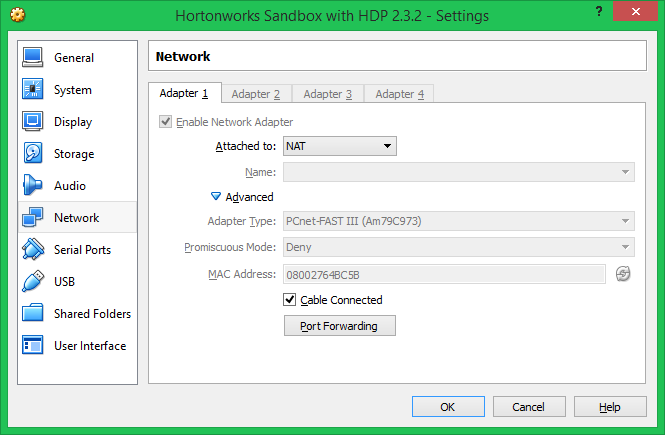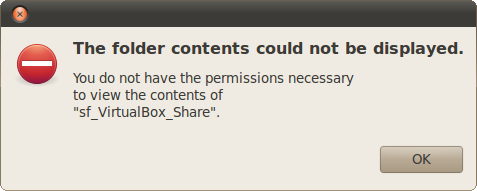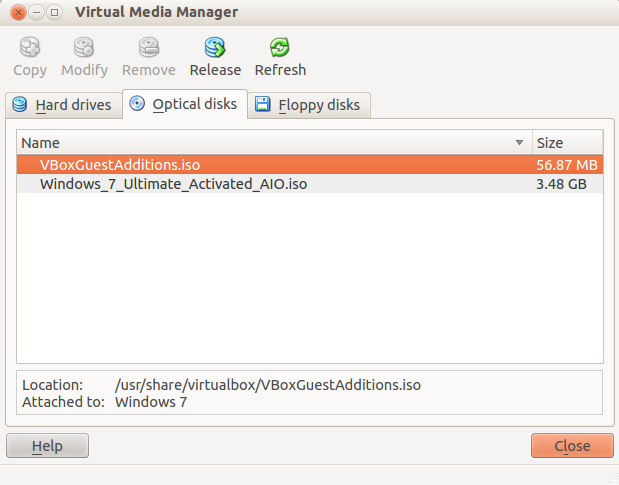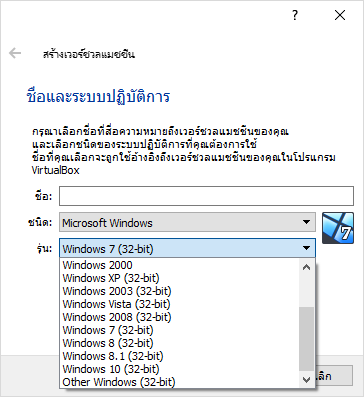
Category Archives: VirtualBox
[VirtualBox] ssh into a guest using NAT
รัน VM ขึ้นมาก่อน จากนั้นไปที่ Devices > Network > Network Settings…
เลือก เป็น Nat แล้ว เลือก Port Forwarding
หลังจากเปิด Shared Folders ของ VirtualBox บน Ubuntu 10.04 และ 12.04 แล้ว แต่ไม่สามารถเข้าใช้งาน Folder ได้
หลังจากเปิด Shared Folders ของ VirtualBox บน Ubuntu 10.04 และ 12.04 แล้ว แต่ไม่สามารถเข้าใช้งาน Folder ได้ เป็นเพราะ user ของเราไม่ได้อยู่ในกลุ่ม vboxsf ดังนั้นเมื่อเข้าใช้งาน Folder จะเกิด Error ดังรูป
ทางแก้
เพิ่ม user ของเราเข้าไปในกลุ่มของ vboxsf ดังนี้
$ sudo usermod -a -G vboxsf jack
Restart เครื่องสักที ก็ใช้ได้ละ
Ref : usermod example – Add a existing user to existing group
ถ้าไม่ได้อีกก็ใช้แปลงเป็น root เลย ด้วยคำสั่ง sudo -i
Resolve Attached Media Conflicts in VirtualBox
อาการ
เวลาที่ add เครื่องเข้า (machine) มาใน VirtualBox แล้วเกิด Error ดังนี้
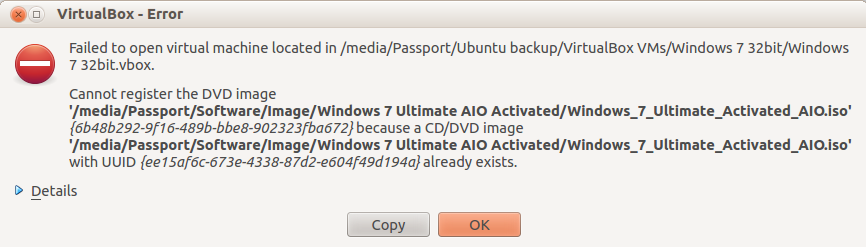
Failed to open virtual machine located in .....
Cannot register the DVD image '...' because a CD/DVD image '...' already exists.
สาเหตุ
เกิดจากการที่ machine ที่ add เข้ามาใหม่มี UUID ของ CD/DVD ชนกับ UUID ของ machine ที่มีอยู่เดิม ทำให้ add machine ใหม่เข้ามาไม่ได้
ทางแก้ไข
ไปที่ File -> Virtual Media Manager
แล้วไปที่ Tab Optical Disk จากนั้นลบ image ของ CD/DVD ออก <image>.iso เป็นอันเรียบร้อย (Windows_7_Ul…. ในรูป คือตัวที่ต้องเอาออก)
VirtualBox : VT-x features locked or unavailable in MSR ubuntu
VirtualBox หลังจากติดตั้งเสร็จ
อาการ
พอสั่ง start ให้ virtual matching ทำงาน จะเห็นจอดำเหมือนรันได้ แต่แล้วก็ฟ้อง VT-x features locked or unavailable in MSR ubuntu
พอปิด error ไป เครื่องจำลองก็ดับ
สาเหตุ
ไม่ได้เปิด nested paging (AMD-V) หรือ EPT (Intel VT-x) features ใน BIOS เครื่อง host
ทางแก้ไข
ที่เครื่อง host ให้ boot แล้วเข้า BIOS จากนั้นไป enable ก็จะหาย Error
Ref : ubuntuforums.org, virtualbox.org/
VirtualBox on Ubuntu 12.04.1
VirtualBox
https://www.virtualbox.org/
Download VirtualBox
- https://www.virtualbox.org/wiki/Linux_Downloads Ubuntu 12.04 LTS (“Precise Pangolin”)
ติดตั้ง VirtualBox
- sudo dpkg -i PackageName
Download Extension Pack
ติดตั้ง Extension Pack
- sudo /usr/lib/virtualbox/VBoxManage extpack install Oracle_VM_VirtualBox_Extension_Pack-4.x.x-xxxxx.vbox-extpack
How To Shrink Your Virtualbox VM And Free Up Space For Your Hard Disk
VBoxManage modifyhd disk.vdi compact
http://maketecheasier.com/shrink-your-virtualbox-vm/2009/04/06
http://www.dedoimedo.com/computers/virtualbox-shrink-expand-disks.html
Update Snow Leopard by Hazard to 10.6.7 on VMware or VirtualBox
How to Install Mac OS X 10.6.2 Snow Leopard on Virtualbox on Windows 7 by Hazard
http://www.youtube.com/watch?v=v4ux3OccSHI
Create new Machine
- OS = Mac OS X
- Version = Mac OS X Server
Settings
- System -> uncheck ‘Enable EFI (special OSes only)
- Display -> Video Memory set to max and check ‘Enalble 3D Acceleration’
- Storage -> connect to Snow_Leopard_10.6.1-10.6.2_SSE2_SSE3_Intel_AMD_by_Hazard.iso
How to Create ISO from Mac Installation DVD – Rip Mac DVD in Windows
Several methods showed in this blog to install Mac OS X on Windows OS with Desktop Virtualization, original Mac installation DVD does not work sometimes with these methods. You must create ISO file from installation disk and use. This post shows how to create ISO from Mac Installation DVD in Windows.
I tried my favorite DVD writing software to Rip Mac DVD to ISO in Windows, but those images did not work with VMware or VirtualBox. Finally, Imgburn did the job and it worked well.
Follow these steps to rip Mac DVD in Windows
1) Get the Snow Leopard DVD here and Download and install Imgburn burning software. ( Free version, registration not required)
2) Start program and select image file from disk option. Do not close log screen down, better keep it.
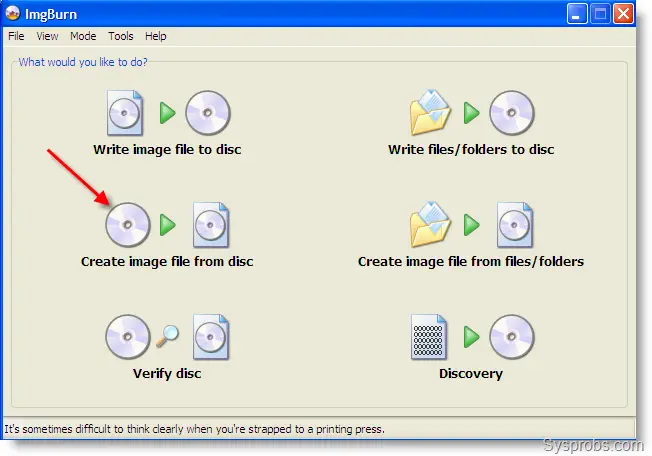
3) Next screen will detect the DVD information and output file location. Make sure to select correct source destination. Its better to reduce data reading speed to 1x ( I know it will be slow) for this conversion. Then start.
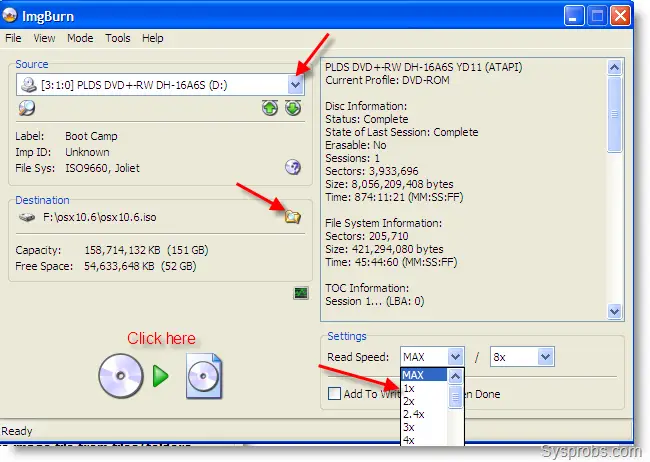
4) Progress bar will show the status. I’m sure it will end without any errors if the physical drive and disk have no damages.
Ref: www.sysprobs.com/create-iso-mac-installation-dvd-rip-mac-dvd-windows