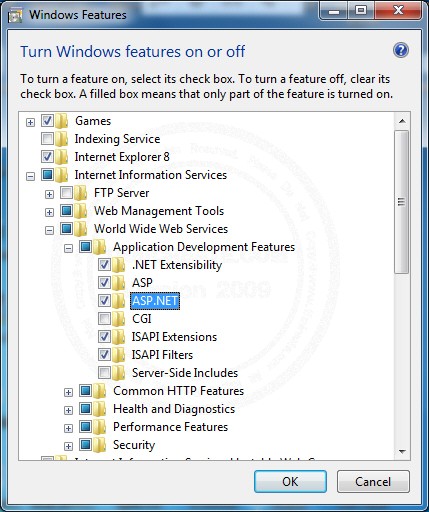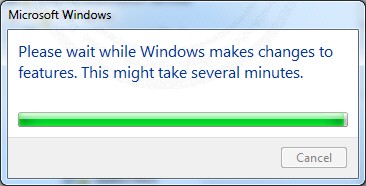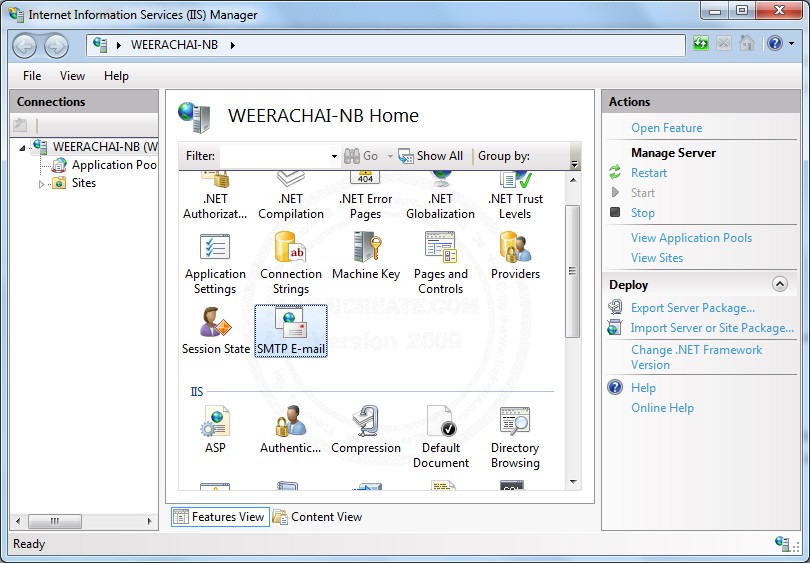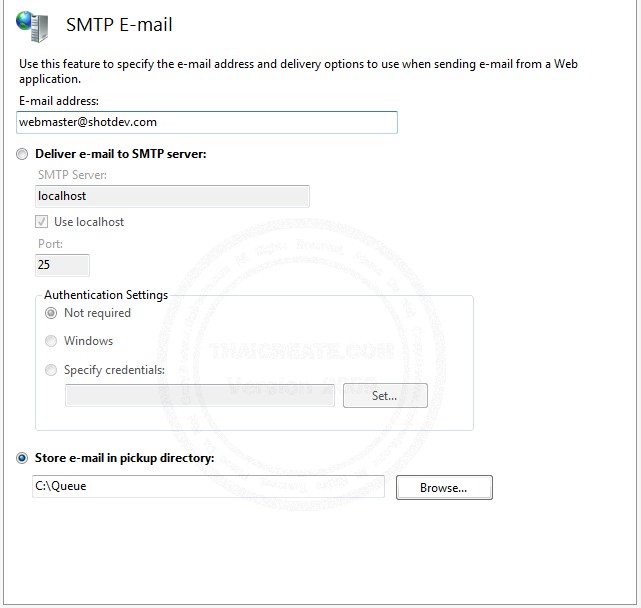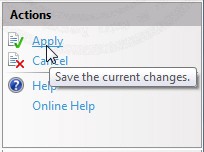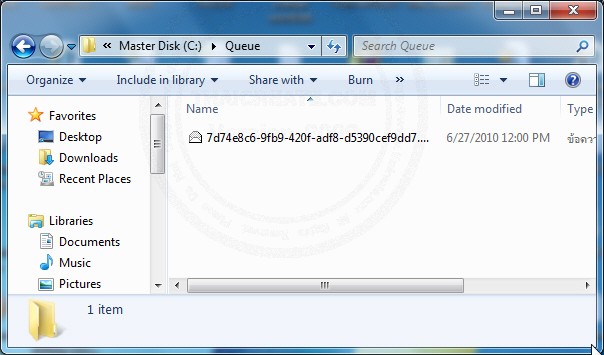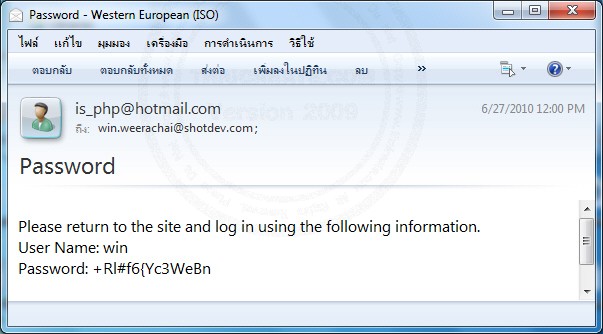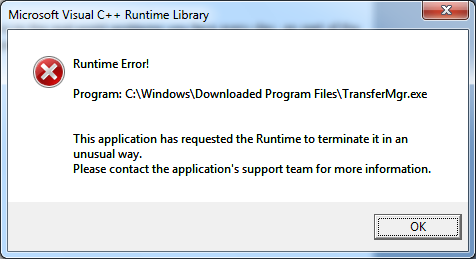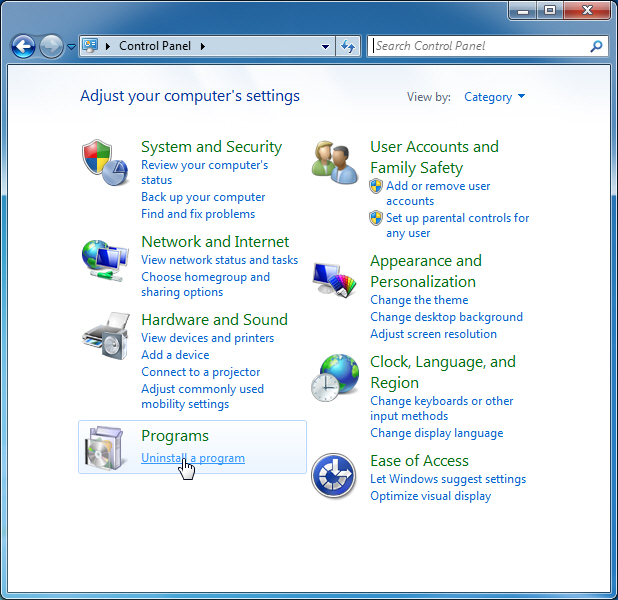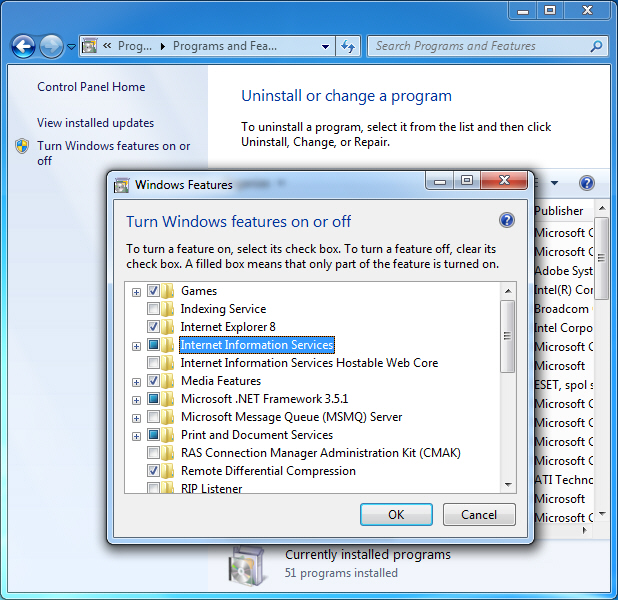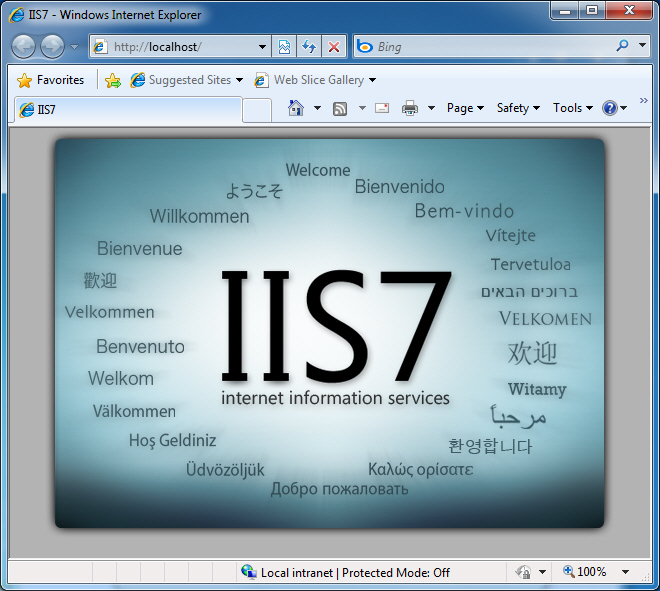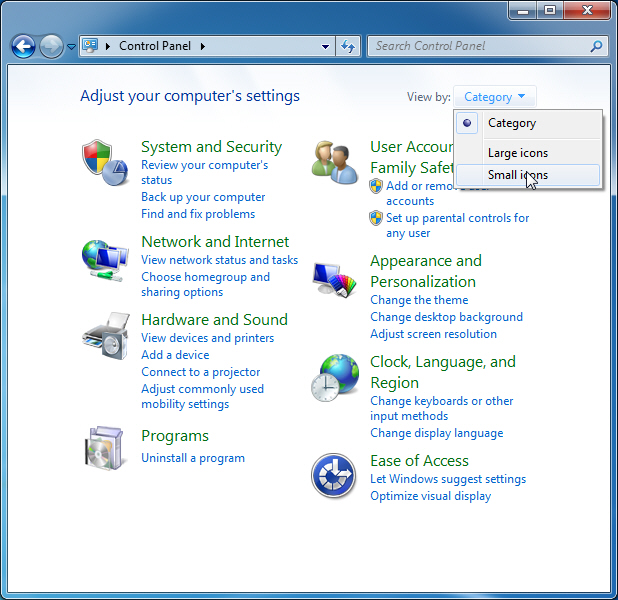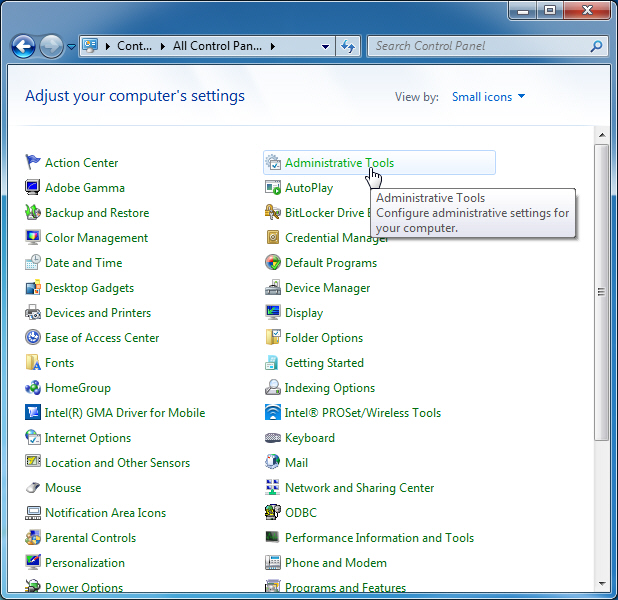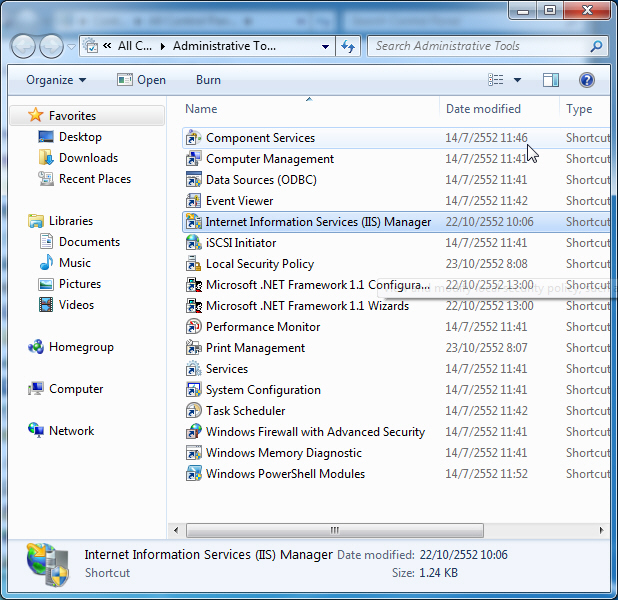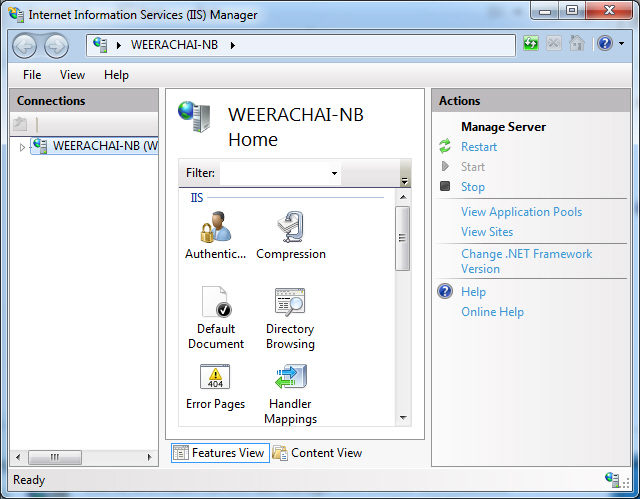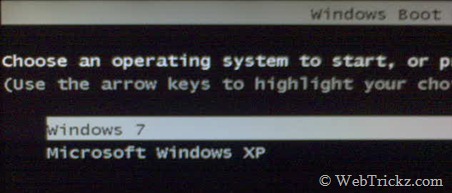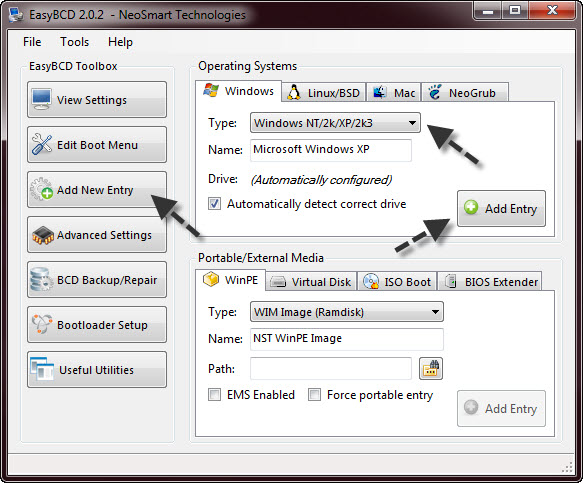สอนวิธีการลง Windows 7 จาก USB แบบง่ายๆ

สิ่งที่เราต้องเตรียมในการลง Windows 7แบบ USB
- USB&Flash Drive
- ISO Windows 7 หรือ แผ่น Windows 7
- Program WinToFlash << โหลดได้จาก Google ลองหาดูครับ (Download ได้ด้านล่าง)
ขั้นตอนการเตรียม USB ให้ Boot Windows 7ครับ
1. ให้ทำการโหลด WinToFlash มาไว้ในเครื่องเรา และทำการแตกไฟล์ซิปครับ
จากนั้น Double Click File WinToFlash

2. ขั้นตอนนี้คลิก Next อย่างเดียวครับ

3. เลือก I cccept EULA และ Next

4. กด Next เลยครับ แต่ถ้าใครมี License ก็กด Activate licesne ไปนะครับ
แต่ผมไม่มีเลยกด Next ไปเลย

5. กด Next

6. กดที่ Windows Setup transfer wizard

8.
Windows file path : ให้เลือกเรา Drive DVD ที่เราใส่แผ่น windows 7 ไว้ครับ หรือ Virtual Drive ที่เรา Mount image windows 7 ไฟล์ .ISO เอาไว้
USB Drive: ให้เราเลือก Driveของ USB เราครับ
กด Next

9. กด I accepted > continue

10. รอกว่าจะโอนไฟล์เสร็จครับ
หลังจากนั้นลองเอา USB ของเราไปลง Windows 7 ดูครับ ก็จะลงได้สบายๆเลยครับ
คอมพิวเตอร์ที่ลง windows 7 จาก USB ได้ ต้องสามารถตั้ง Boot จาก USB ได้นะครับ ถ้าเราจะทำก็ให้ไปตั้งBootผ่าน USB เป็นอันดับแรกครับ