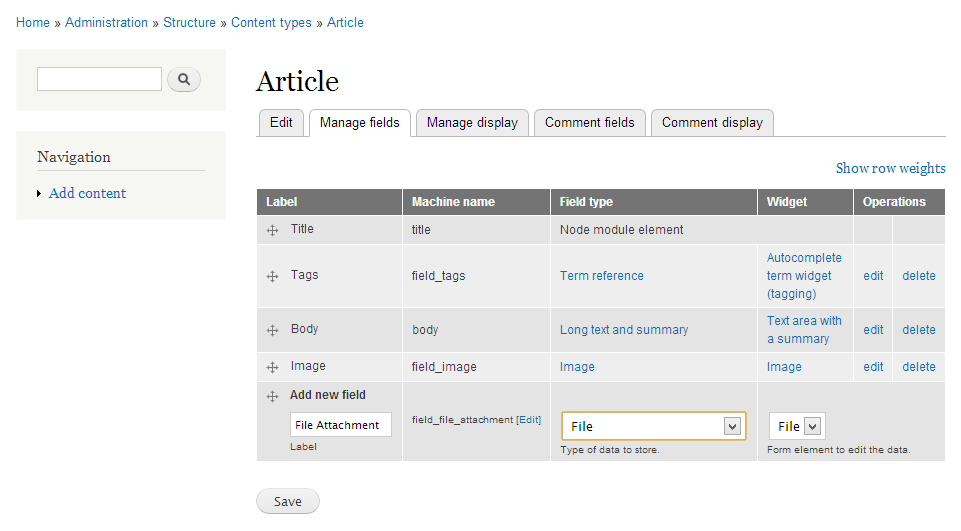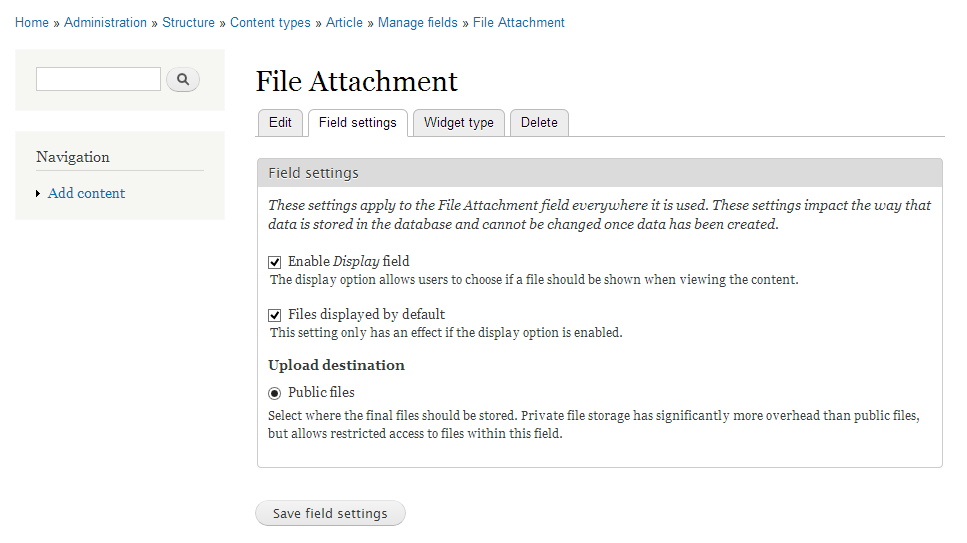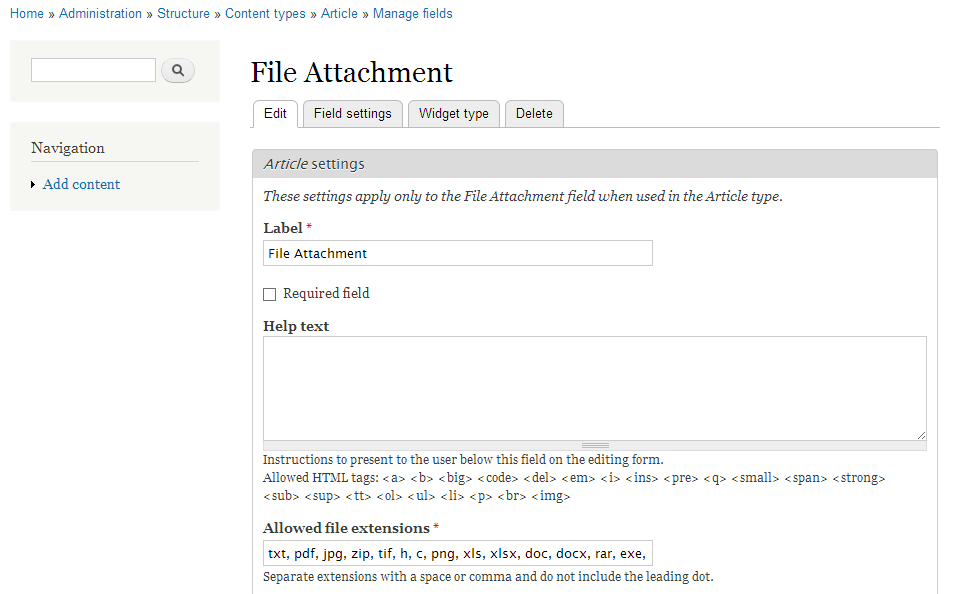Last updated May 24, 2013. Created by mike stewart on May 29, 2007.
Edited by irohit786, radimklaska, cweagans, jacobbednarz. Log in to edit this page.
Use these development tools to help you create Drupal sites faster and with less effort. If you have a favorite Drupal tool that is not listed, make sure you’ve checked every section of this document.
Still can’t find your fav? Please add it using the format as other listings, similar to:
Toolname (Free/Commercial. FOSS/Proprietary. OS Platforms.) – Description.
Tools for Your Browser
- Microsoft Internet Explorer (Free. Proprietary. Windows only, but see below.)
- Internet Explorer Developer Toolbar
- Firebug Lite offers some Firebug functionality in a non-Firefox browser; also available as a Drupal module
- Drupal For Firebug
- Multiple Internet Explorer versions for testing purposes. This is not supported by Microsoft. It may be wise to backup your computer before installing
- Internet Explorer Application Compatibility VPC Image, provided by Microsoft, allows the testing of multiple versions of Internet Explorer on Windows through the use of VirtualPC images. Note that the images expire after a specified date. VirtualPC is a free download, but proprietary and for Windows only (For similar Virtualbox images, see below).
- IETester allows you to view sites in multiple IE versions without installing all of the versions
- If you want to run IE on a non-Windows computer:
- https://github.com/xdissent/ievms – Ready to use Virtualbox images for OS/X and Linux
- http://www.kronenberg.org/ies4osx/ – for OS/X
- http://www.tatanka.com.br/ies4linux/page/Main_Page – for Linux
- http://wddb.wine-doors.org/node/3 – for WINE on Linux
- http://modern.ie/en-us/virtualization-tools – Microsoft’s virtual machines packaged with Windows and IE
- Mozilla Firefox (Free. Open Source. Linux, Mac, Windows and others.)
- Web Developer Extension – Adds a tool bar and menu to the browser with various web developer tools. For example, you can disable form fields; reveal hidden form elements; edit CSS in real time; and clear the browser cache and session cookies.
- Firefox Drupal for Firebug Addon
- FireFTP – An FTP plugin for Firefox.
- Firebug – More tools for the web developer. Program CSS, HTML and JavaScript in real time; easily locate HTML elements and see what CSS is affecting them; examine a breakdown of the time components of your page download; discover errors in Javascript, CSS and XML; and explore the DOM.
- YSlow – A Firefox add-on integrated with the Firebug web development tool, YSlow analyzes a web page’s performance and returns a “performance report card” that shows how well the page utilizes a set of best practice guidelines for high performance web sites.
- Page Speed – Similar to YSlow, Page Speed Firefox/Firebug add-on allows you to evaluate the performance of your web pages and to get suggestions on how to improve them.
- There is also a Drupal for Firebug module, which includes a Firebug extension.
- How to setup a Firefox quick search for the Drupal API
- If you are a Windows Firefox user, the IE Tab Firefox extension adds the ability to display IE in a tab, or to view a particular Firefox tab in IE through the right-click menu
- Opera (Free. Proprietary. Linux, Mac, Windows and others. Versions 9.5 and above contain developer tools similar to Firebug for debugging web pages.)
- Firebug Lite offers some Firebug functionality in a non-Firefox browser; also available as a Drupal module
- Safari (Free. Proprietary. Mac and Windows. Contains a firebug-like debugger for JavaScript/html/css, a profiler and storage and audit tools, and the Webkit team is working on new and improved developer tools.) Shares code with Chrome.
- Firebug Lite offers some Firebug functionality in a non-Firefox browser; also available as a Drupal module
- Google Chrome (Free, multiplatform, Contains a firebug-like debugger for JavaScript/dom/css, a profiler and storage and audit tools.) Shares code with Safari.
- As above, Firebug Lite is available as a “bookmarklet” to provide a subset of Firebug’s functionality in Chrome.
Tools for Editing Text & Code
In the world of pure Linux/Unix, the most popular editors are the intimidating but powerful Emacs and Vi. Devotees have long argued the merits of which is better. You’ll want a cheat sheet to learn either, but serious users find that Emacs and Vi allow fast, touch-typed editing that’s quicker than using a mouse-based desktop application.
- Emacs (Free. Open source. Runs on Linux, Mac, Windows and others.) (Details aboutconfiguring Emacs for Drupal)
- VIM (Free. Open source. Linux, Mac, Windows and others.) — Vim is an advanced text editor based on vi, but more powerful. The learning curve is reasonably steep and the interface can be confusing at first, but this is soon rewarded with greater editing efficiency. (Details about configuring VIM for Drupal and documentation for the Vimrc project.)
Other Editors
- BBEdit (Commercial. Proprietary. Mac only.) Check out BBEdit Clippings for Drupal 7
- Bluefish Editor (Free. Open Source. POSIX > Linux. Mac. Windows. Fast, lean multi syntax WYSIWYN editor with a focus on HTML/CSS/Javascript – GTK+ based). The Windows version can be found at http://code.google.com/p/bluefish-win/
- Dreamweaver (Commercial. Proprietary. Mac and Windows.) – A WYSIWYG HTML/XHTML, CSS, PHP, XSL/T editor, and there’s a free Drupal API extension for Dreamweaver.
- gPHPEdit (Free. Open source. Runs on Linux)
- jEdit (Free. Open source. Runs on Linux, Mac, Windows and others. Java based.)
- Komodo Edit (Free. Open source. Runs on Linux, Mac and Windows. Configuration guideavailable.)
- Notepad++ (Free. Open Source. Windows only.) – A light-weight notepad replacement with tabbing and syntax highlighting.
- Smultron (Commercial. Proprietary. Mac only.)
- TextMate (Commercial. Proprietary. Mac only although a Windows clone exists) – A couple of Drupal specific bundles are available, the PHP Drupal bundle which has the most features and another by Steven Wittens which allows tab completion of function signatures – both can exist without conflict. A lot of the power of TextMate is in its bundle system and it has built-in support for diff which speeds up the rolling and applying of patches and many more.
- TextWrangler (Free. Proprietary. Mac only.) — Lets you read and save via FTP/SFTP, and supports grep and Show Changes (diff).
- Coda (Proprietary. Mac only.) – Editor for web pages (HTML, CSS) with preview and FTP capabilities; has a Drupal plugin.
- Sublime Text 2 – Win, Mac OSX, and Linux. A very clean and user friendly code editor. Interface is smooth. And compatible with many TextMate bundles. (Proprietary. Has full-featured trial available with no time limit.)
Integrated Development Environments (IDE)
IDE’s expand on the ability of a simple text editor. Here is a list of IDE’s that work well with PHP and Drupal.
Note: There is also a Drupal IDE group dedicated to setting up an IDE for Drupal development for starter tips, and ongoing interactive discussions.
- Eclipse (Free. Open source. Linux, Mac, Windows and others. Java based.) Probably the most popular open source IDE. Eclipse requires plugins in order to develop PHP. The PHP editing plugins for Eclipse are listed below by popularity:
- PHP Development Tools (PDT) from The Eclipse Foundation. This is generally considered the new version of PHPEclipse. Open source and community supported. PDT provides a PHP Development Tools framework for the Eclipse platform.
- PHP Development Tools (PDT) from Zend. Same as above but from Zend. Another commercially supported PHP development using Eclipse from version 3.3+.
- PHPEclipse project is the original PHP development plugin for Eclipse. This is considered the previous version. The new version is called PHP Development Tools (PDT). See above.
Notes about Eclipse:
- How to install Eclipse and configure it for Drupal.
- Read details of how to install and configure Eclipse for Drupal.
- Instructions for setting up Eclipse Ganymede on 64-bit Ubuntu
- To get a nice “all in one” package for working with PHP in Eclipse try the Easy Eclipse PHP distibution which includes PHPEclipse as well as SVN and other common plugins. Note that if you are using Easy Eclipse on Windows Vista, you are advised to change the install location to “C:\EasyEclipse for PHP 1.2.2.2”, as the software will probably not work with the default install location.
- Aptana (Free. Open source, though some features, notably SFTP support, require a commercial license. Linux, Mac, Windows and others. Java based.) — A full-featured Web Development IDE. A package based on the Eclipse environment that comes with the essentials right out of the box (PHP highlighting, ftp/sftp, code browser, etc).
- Netbeans cross-platform IDE with full PHP and debugging support. (Free. Open Source. Linux. Mac. Win. Solaris). Supported by Sun Microsystems (Oracle).
- Firefox extension easy Xdebug makes debugging easy with Netbeans.
- Very nice code completion
- Automatic text highlighting for tons of languages
- In context HTML, CSS, PHP reference makes it easy to find help on code syntax without leaving the file you are working on.
- Instructions for configuring Netbeans for Drupal
- Two Netbeans plugins are available to aid Drupal developers: NBDrupalSupport andNBDrupalDevel
- Bluefish Editor (Free. Open Source. Linux. Mac. Fast Lean multi syntax WYSIWYN editor – GTK+ based). A lightweight, fast, multi-syntax IDE that supports projects, multiple documents, ftp/webDAV/sftp/http/https/samba, user custom integration with many programs like make, lint, weblint, xmllint, tidy, javac, more…, multi-language translations, etc. Just an awesome text editor on steroids.
- Emacs (Free. Open source. Runs on Linux, Mac, Windows and others.) Mentioned above as “text editor” but also may be used as fully functional IDE for Drupal and PHP. Some of Emacs IDE functions appliable for PHP and Drupal are: syntax highlighting for PHP/JS/CSS/HTML, integration with VCSs (include git), debugger, on-type syntax checking for PHP/JS/CSS, Texmate-like code templates. (See details about configuring Emacs for PHP and Drupal and a project “Emacs IDE for Drupal”)
- Quanta Plus (Free. Open Source. Linux – Part of the KDE environment).
- Geany (Free. Open Source. POSIX > GTk+. Linux. Mac. Windows. Fast lean multi syntax – GTK+ based).
- Komodo IDE (Commercial. Proprietary. Linux, Mac and Windows.) Drupal Configuration notes available and Module building extension with node and user code intelligence
- Zend Studio (Commercial. Proprietary. Linux, Mac and others. Java based.)
- PhpEd (Commercial. Proprietary. Windows, Linux.)
- CodeLobster (Commercial and free versions. Proprietary. Windows only.) IDE with PHP/HTML/CSS/JavaScript highlighting, advanced PHP/HTML/CSS/JavaScript autocomplete, PHP debugger, SQL autocomplete, context and dynamic help.
- Xcode (Commercial, free with Mac OS X. Mac only.) Here are instructions on setting up Xcode to work with Drupal.
- PhpStorm (Commercial. Proprietary. Windows, Mac OS X, Linux. Java Based.) Code hinting, X-Debug.
- Tutorial-Video: How to use PhpStorm with Drupal
- Configuration tutorial: Integrating PhpStorm with the Drupal.org issue queue
SQL & Database tools
There is software that can aid your SQL and database needs with features ranging from queries to administration.
- DbVisualizer – Free & Commercial universal db tool for linux, windows and OSX. Works with any database that has jdbc drivers available.
- phpMyAdmin – Industry-standard PHP tool for querying, modifying and administering a MySQL database, included in most shared hosting packages (if not, find a different host! Or just install it yourself, not hard). For local database installations you could tryphpminiadmin which is an order of magnitude faster than phpMyAdmin, but has fewer features.
- Adminer – Adminer (formerly phpMinAdmin) is Free & Open Source, full-featured database management tool written in PHP. Conversely to phpMyAdmin, it consist of a single file ready to deploy to the target server. Adminer is available for MySQL, PostgreSQL, SQLite, MS SQL and Oracle. See also Adminer vs. phpMyAdmin comparison.
- pgadmin3 (Free. Windows/Linux/Mac PostgreSQL). Industry-standard for administering a PostgreSQL database, the SQL99 reference database. Runs from your desktop, SSL aware, no need to install anything on your server. The application also includes a syntax highlighting SQL editor, a server-side script editor, an SQL/batch/shell job scheduling agent, support for the Slony-I replication engine and much more.
- MySQL Workbench (Free. Windows/Mac/Linux. Source available. MySQL only.) – A GUI from MySQL allowing developers to design, model, query and administer MySQL databases. Replaces the MySQL GUI Tools Bundle.
- Toad for MySQL (Free. Windows. MySQL only.) – Toad for MySQL Freeware is a tool that improves the productivity of developers and administrators by providing an easy-to-use development environment.
Features:- Version Control Integration,
- Macro Record and Playback,
- Database Browser,
- Code Snippet Editor,
- Security Manager,
- SQL Editor, Fast,
- Multi-Tabbed Schema Browser,
- DB Extract,
- Compare-and-Search Utility,
- Import/Export Utility.
- FlySpeed SQL Query (Free. Windows. MySQL/PostgreSQL) — Builds queries without needing deep knowledge of SQL syntax and performs data manipulations such as export and reporting.
- Navicat (Free & Commercial. Windows, Linux, Mac. Versions for MySQL, Oracle, PostgreSQL.)
- Sequel Pro (Free. Mac. MySQL)
- SQLyog (Free Community Edition, Enterprise Edition. Windows. MySQL)
- HeidiSQL (Free & Open Source. Windows. MySQL only.)
Other Tools
- PuTTY (Free. Windows only.) – An SSH and telnet client.
- WinSCP – WinSCP is an open source free SFTP client and FTP client for Windows.
- 7 Zip (Free. Open Source. Windows is the primary platform, with ports listed on thedownload page.) – Extracts archived and compacted files (such as tarballs).
- Cygwin (Free. Open Source. Windows only.) – Allows Windows users to use a Unix like shell. This is particularly useful for interfacing with git and patching files; read more.
- Filezilla (Free. Open Source. Windows, Mac, and Linux.) – Graphical FTP client
- IE Net Renderer – Check your site on IE 6 & 7 without Windows
- UnxUtils (Free. Open Source. Windows only.) – a lightweight option for adding some Unix command line utilities such as patch and grep to Windows, for those not wishing to download Cygwin.
- Realtime CSS Viewer Gem (Free, runs on Ruby) – This is a CSS viewer that monitors your changes as you edit in any text editor.This link does not work anymore
Ref: drupal.org/