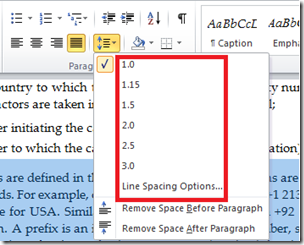http://www.addintools.com/documents/word/where-section-break.html
Tag Archives: MS Word 2010
In Microsoft Word, can I change all my words to capitals without having to retype everything?
highlight text then
right click > font
near bottom right “check “all caps” or “Small caps”
START NUMBERING AFTER THE SECOND PAGE
How to Create Table of Figures in Word 2007/2010
Step 1
Simply open your Word document, scroll down to the figure and select figure’s caption. Now, click on the arrow besides Change Styles, and select Heading style from options available suppose I selected Heading 5, in the same manner apply Heading 5 to all figure’s captions of your document
Step 2
Click on References menu > Insert Table of Figures
Following window will open, make here changes according to your requirement and click Options button
In this window select Heading 5 as Style and click OK and also close the previous screen
See Table of Figures is inserted in document
Update Table of Figures
In case if you insert or delete and figure in document then you also have to update table of figures, to do that simply select the table of figures you created and navigate to References menu > Update Table and that’s all.
ที่มา: trickyways.com
Microsoft Word 2010 Spacing
How To Modify Spacing Between Paragraphs
It is very easy to change the spacing before or after any particular paragraph or set of paragraphs. Simply select the paragraph(s) for which you are going to change the spacing and click on the Page Layout tab, here find the Paragraph group. Now choose the new spacing values in the form of points here.
How To Modify Spacing Between Lines
We have described the method of changing the space before and after the paragraph in the above section. Lets see how we can change the line spacing in your document. It is also very easy, click the Home menu and go to the Paragraph section here, and in the Line Spacing option, choose the new spacing that you need. You can double the line spacing by choosing 2 or triple it by choose 3 and so on.
You can also remove spacing before or after the paragraph from this option. Enjoy!
ที่มา: addictivetips.com